when click on Button or TextView or may be layout, when click then change background color. purpose of this, user can detect click or not on button.
when press button then color should be changed.
Thursday, December 3, 2015
Save Value in SharedPreferences
Save Value in SharedPreferences
In Android Save Value in key pair format we use SharedPreferences.
SharedPreferences myPrefs = getSharedPreferences("TAG", MODE_PRIVATE);
SharedPreferences.Editor myEditor = myPrefs.edit();
SharedPreferences.Editor myEditor = myPrefs.edit();
save value
myEditor.putString("name", abc); // key pair
myEditor.commit();
myEditor.commit();
Save Boolean Value
myEditor.putBoolean("key", abc); // key pair
myEditor.commit();
Get Boolean Value
boolean status= myEditor.getBoolean(key, false);
Get Save value
String name = myPrefs.getString("name", "");
Wednesday, December 2, 2015
JSON Parsing in Android
Parse data from server is many type like XML,DOM and JSON but JSON Parsing widely used, this topic we discuss JSON PARSING.
How to Parse JSON Object:
first we get data from server afterthat we parse, in JSON start with Object or Array.
{ } = Object
[ ] = Array
so we check data is object or array.
String result= {"response":"100","data" : "Sucess"}
It is start with object so first object parse then string.
It is start with object so first object parse then string.
try {
JSONObject json = new JSONObject(result); String response= json.getString("response"); String data= json.getString("data"); } catch (JSONException e) {
e.printStackTrace();
}we get response = 100;and data= Sucess
Tuesday, December 1, 2015
Show Google Ads in Android(AdMob)
show advertising in android mobile like banner or full screen add.
First we need id for ads open https://apps.admob.com/ and monetise application . there are basically two type of ads .
First: Banner Ad (show banner at top or bottom)
Second Full Screen Ad(Interstitial Ads)
<?xml version="1.0" encoding="utf-8"?>
<RelativeLayout xmlns:android="http://schemas.android.com/apk/res/android"
xmlns:ads="http://schemas.android.com/apk/res-auto"
android:layout_width="fill_parent"
android:layout_height="fill_parent" >
<com.google.android.gms.ads.AdView
android:id="@+id/adMob"
android:layout_width="fill_parent"
android:layout_height="wrap_content"
android:layout_alignParentBottom="true"
android:layout_centerHorizontal="true"
ads:adSize="SMART_BANNER"
ads:adUnitId="YOUR BANNER ID" >
</com.google.android.gms.ads.AdView>
</RelativeLayout>
<uses-permission android:name="android.permission.INTERNET" />
AdRequest adRequestFull;
mInterstitialAd = new InterstitialAd(this);
mInterstitialAd.setAdUnitId("YOUR ID");
adRequestFull = new AdRequest.Builder() .addTestDevice(AdRequest.DEVICE_ID_EMULATOR) .build();
mInterstitialAd.loadAd(adRequestFull);
 |
| AdMob in Android |
First: Banner Ad (show banner at top or bottom)
Second Full Screen Ad(Interstitial Ads)
Banner Ad show
banner can be adjust according to app it may be top or bottom
add Google Play Library
AdView mAdView = (AdView) findViewById(R.id.adViewHOME);
AdRequest adRequest = new AdRequest.Builder().build();
mAdView.loadAd(adRequest);
AdMob XML File :
<RelativeLayout xmlns:android="http://schemas.android.com/apk/res/android"
xmlns:ads="http://schemas.android.com/apk/res-auto"
android:layout_width="fill_parent"
android:layout_height="fill_parent" >
<com.google.android.gms.ads.AdView
android:id="@+id/adMob"
android:layout_width="fill_parent"
android:layout_height="wrap_content"
android:layout_alignParentBottom="true"
android:layout_centerHorizontal="true"
ads:adSize="SMART_BANNER"
ads:adUnitId="YOUR BANNER ID" >
</com.google.android.gms.ads.AdView>
</RelativeLayout>
Manifest Permission
you must have set internet permission.<uses-permission android:name="android.permission.INTERNET" />
Full Screen Ads :
InterstitialAd mInterstitialAd;AdRequest adRequestFull;
mInterstitialAd = new InterstitialAd(this);
mInterstitialAd.setAdUnitId("YOUR ID");
adRequestFull = new AdRequest.Builder() .addTestDevice(AdRequest.DEVICE_ID_EMULATOR) .build();
mInterstitialAd.loadAd(adRequestFull);
Saturday, November 28, 2015
Open Right to Left Navigation Drawer Android
open right to left Navigation Drawer in android fragment activity. it is similar to left to right as we discuss http://invokecode.blogspot.com/2015/11/custom-navigation-drawer-in-android.html
but in this we need to change line.
but in this we need to change line.
?xml version="1.0" encoding="utf-8"?> <RelativeLayout xmlns:android="http://schemas.android.com/apk/res/android"
xmlns:ads="http://schemas.android.com/apk/res-auto"
android:layout_width="fill_parent"
android:layout_height="fill_parent"> <android.support.v4.widget.DrawerLayout
android:id="@+id/drawer_layout"
android:layout_width="fill_parent"
android:layout_height="match_parent"> <FrameLayout
android:id="@+id/content_frame_Home"
android:layout_width="match_parent"
android:layout_height="match_parent"/> <RelativeLayout
android:id="@+id/left_relative"
android:layout_width="300dp"
android:layout_height="wrap_content"
android:layout_gravity="start"> <include layout="@layout/slider" /> </RelativeLayout> </android.support.v4.widget.DrawerLayout> </RelativeLayout>
android:layout_gravity="start" change to android:layout_gravity="end"in Coding we need to change GRAVITY LEFT To Right..DrawerLayout drawerLayout; drawerLayout = (DrawerLayout) findViewById(R.id.drawer_layout); drawerLayout.openDrawer(Gravity.RIGHT);
Use Weight in Linear Layout Android
use weight for equal child of layout. margin and padding unable to set equal child because when multi screen support and margin and padding set fix, but in weight they remains same in all layout.
In Linear Layout need orientation horizontal and vertical.
In Linear Layout need orientation horizontal and vertical.
XML for Linear layout weight.
<LinearLayout
android:layout_width="fill_parent"
android:layout_height="wrap_content"
android:layout_marginTop="50dp"
android:layout_marginLeft="20dp"
android:layout_marginRight="20dp"
android:orientation="horizontal"> <TextView
android:layout_width="0dp"
android:layout_weight="1"
android:layout_height="wrap_content"
android:text="FIRST"
android:gravity="center"
android:textSize="20sp"
android:textColor="#000000"/> <TextView
android:layout_width="0dp"
android:layout_weight="1"
android:layout_height="wrap_content"
android:text="SECOND"
android:gravity="center"
android:layout_marginLeft="20dp"
android:textSize="20sp"
android:textColor="#000000"/> </LinearLayout>
Monday, November 23, 2015
View Pager in android
View Pager-scroll page (slide) call view pager.
ViewPager pager;
private ArrayList<ModelClassPager> arrayOfPager;
pager1 = (ViewPager)findViewById(R.id.pager);
arrayOfPager = new ArrayList<ModelClass>();
arrayOfPager.add(new ModelClass(R.drawable.first));
arrayOfPager.add(new ModelClass(R.drawable.second));
arrayOfPager.add(new ModelClass(R.drawable.third));
arrayOfPager.add(new ModelClass(R.drawable.four));
PagerAdapter pagerAdapter = new PagerAdapter (MainActivity.this,arrayOfPager);
pagerAdapter .setAdapter(pagerAdapter);
PagerAdapter extends PagerAdapter {
LayoutInflater inflates;
ArrayList<ModelClass> arrayOfPager;
Context context;
public PagerAdapter (Context context,
ArrayList<ModelClass> arrayOfPager_) {
this.context = context;
this.arrayOfPager = arrayOfPager_;
inflates = (LayoutInflater) context
.getSystemService(Context.LAYOUT_INFLATER_SERVICE);
}
@Override
public int getCount() {
return arrayOfPager.size();
}
public Object instantiateItem(View collection, int position) {
ViewGroup container = null;
ImageView pgrImage;
View viewPgaer = inflates.inflate(R.layout.row_pager, null);
pgrImage = (ImageView)viewPgaer
.findViewById(R.id.pagerImage);
pgrImage.setImageResource(arrayOfPager.get(position).getPagerImg());
((ViewPager) collection).addView(viewPgaer, 0);
return viewPgaer;
}
public void destroyItem(View collection, int position, Object view) {
((ViewPager) collection).removeView((View) view);
}
public boolean isViewFromObject(View view, Object object) {
return view == (object);
}
public void finishUpdate(View arg0) {
}
@Override
public void restoreState(Parcelable arg0, ClassLoader arg1) {
}
@Override
public Parcelable saveState() {
return null;
}
@Override
public void startUpdate(View arg0) {
}
}
XML Design For View Pager:
<android.support.v4.view.ViewPager
android:id="@+id/pagesCustmLayoutMAIN"
android:layout_width="fill_parent"
android:layout_height="160dp" />
ViewPager pager;
private ArrayList<ModelClassPager> arrayOfPager;
pager1 = (ViewPager)findViewById(R.id.pager);
arrayOfPager = new ArrayList<ModelClass>();
arrayOfPager.add(new ModelClass(R.drawable.first));
arrayOfPager.add(new ModelClass(R.drawable.second));
arrayOfPager.add(new ModelClass(R.drawable.third));
arrayOfPager.add(new ModelClass(R.drawable.four));
PagerAdapter pagerAdapter = new PagerAdapter (MainActivity.this,arrayOfPager);
pagerAdapter .setAdapter(pagerAdapter);
Custom Adapter for View Pager:
PagerAdapter extends PagerAdapter {
LayoutInflater inflates;
ArrayList<ModelClass> arrayOfPager;
Context context;
public PagerAdapter (Context context,
ArrayList<ModelClass> arrayOfPager_) {
this.context = context;
this.arrayOfPager = arrayOfPager_;
inflates = (LayoutInflater) context
.getSystemService(Context.LAYOUT_INFLATER_SERVICE);
}
@Override
public int getCount() {
return arrayOfPager.size();
}
public Object instantiateItem(View collection, int position) {
ViewGroup container = null;
ImageView pgrImage;
View viewPgaer = inflates.inflate(R.layout.row_pager, null);
pgrImage = (ImageView)viewPgaer
.findViewById(R.id.pagerImage);
pgrImage.setImageResource(arrayOfPager.get(position).getPagerImg());
((ViewPager) collection).addView(viewPgaer, 0);
return viewPgaer;
}
public void destroyItem(View collection, int position, Object view) {
((ViewPager) collection).removeView((View) view);
}
public boolean isViewFromObject(View view, Object object) {
return view == (object);
}
public void finishUpdate(View arg0) {
}
@Override
public void restoreState(Parcelable arg0, ClassLoader arg1) {
}
@Override
public Parcelable saveState() {
return null;
}
@Override
public void startUpdate(View arg0) {
}
}
Model Class (Gettor Settor Class):
public class ModelClassPager {
int pagerImg = 0;
public int getPagerImg() {
return pagerImg;
}
public void setPagerImg(int pagerImg) {
this.pagerImg = pagerImg;
}
public ModelClassPager( int pagerImg_) {
// TODO Auto-generated constructor stub
pagerImg = pagerImg_;
}
}
XML Design For View Pager:
android:id="@+id/pagesCustmLayoutMAIN"
android:layout_width="fill_parent"
android:layout_height="160dp" />
Sunday, November 22, 2015
Custom Navigation Drawer in Android
Create Navigation Drawer in android using fragment.
DrawerLayout drawerLayout;
drawerLayout = (DrawerLayout) findViewById(R.id.drawer_layout);
// On drawerLayout click open and close
public void openDrawable() {
// TODO Auto-generated method stub
optionMenuStr="open";
//menuImage.setBackgroundResource(R.drawable.backk);
drawerLayout.openDrawer(Gravity.LEFT);
}
public void closeDrawable() {
// TODO Auto-generated method stub
optionMenuStr="close";
menuImage.setBackgroundResource(R.drawable.menu);
drawerLayout.closeDrawers();
}
<RelativeLayout xmlns:android="http://schemas.android.com/apk/res/android"
xmlns:ads="http://schemas.android.com/apk/res-auto"
android:layout_width="fill_parent"
android:layout_height="fill_parent" >
<android.support.v4.widget.DrawerLayout
android:id="@+id/drawer_layout"
android:layout_width="fill_parent"
android:layout_height="match_parent" >
<FrameLayout
android:id="@+id/content_frame_Home"
android:layout_width="match_parent"
android:layout_height="match_parent" />
<RelativeLayout
android:id="@+id/left_relative"
android:layout_width="300dp"
android:layout_height="wrap_content"
android:layout_gravity="start" >
<include layout="@layout/slider" />
</RelativeLayout>
</android.support.v4.widget.DrawerLayout>
</RelativeLayout>
 |
| Navigation Drawer |
drawerLayout = (DrawerLayout) findViewById(R.id.drawer_layout);
// On drawerLayout click open and close
public void openDrawable() {
// TODO Auto-generated method stub
optionMenuStr="open";
//menuImage.setBackgroundResource(R.drawable.backk);
drawerLayout.openDrawer(Gravity.LEFT);
}
public void closeDrawable() {
// TODO Auto-generated method stub
optionMenuStr="close";
menuImage.setBackgroundResource(R.drawable.menu);
drawerLayout.closeDrawers();
}
Disable Swipe Open Navigation Drawer Android:
Disable Swipe Open Navigation Drawer, sometime we use fragment and BaseActivity is same and fragment are different then in other fragments we need to stop swipe open Drawer then use this code.
drawerLayout.setDrawerLockMode(DrawerLayout.LOCK_MODE_LOCKED_CLOSED);
Disable to Able Swipe Open Navigation Drawer Android:
if one you have disable swipe open then again it need to open else it not working.
drawerLayout.setDrawerLockMode(DrawerLayout.LOCK_MODE_UNLOCKED);
XML Design.
<?xml version="1.0" encoding="utf-8"?><RelativeLayout xmlns:android="http://schemas.android.com/apk/res/android"
xmlns:ads="http://schemas.android.com/apk/res-auto"
android:layout_width="fill_parent"
android:layout_height="fill_parent" >
<android.support.v4.widget.DrawerLayout
android:id="@+id/drawer_layout"
android:layout_width="fill_parent"
android:layout_height="match_parent" >
<FrameLayout
android:id="@+id/content_frame_Home"
android:layout_width="match_parent"
android:layout_height="match_parent" />
<RelativeLayout
android:id="@+id/left_relative"
android:layout_width="300dp"
android:layout_height="wrap_content"
android:layout_gravity="start" >
<include layout="@layout/slider" />
</RelativeLayout>
</android.support.v4.widget.DrawerLayout>
</RelativeLayout>
Saturday, November 21, 2015
Show Google Map V2 in FragmentActivity Android.
show google map v2 in fragment activity, we need SupportMapFragment for it and fragment in xml file.
private GoogleMap googleMap;
SupportMapFragment supportMapFrag=(SupportMapFragment)getSupportFragmentManager().findFragmentById(R.id.map);
googleMap=supportMapFrag.getMap();
/*set map type*/
googleMap.setMapType(GoogleMap.MAP_TYPE_NORMAL);
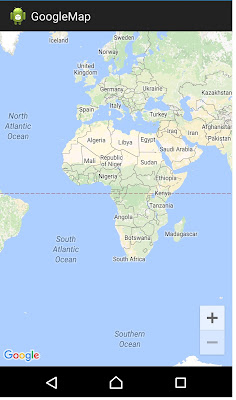 |
| Google Map in Android |
private GoogleMap googleMap;
SupportMapFragment supportMapFrag=(SupportMapFragment)getSupportFragmentManager().findFragmentById(R.id.map);
googleMap=supportMapFrag.getMap();
/*set map type*/
googleMap.setMapType(GoogleMap.MAP_TYPE_NORMAL);
xml layout for map:
<RelativeLayout xmlns:android="http://schemas.android.com/apk/res/android"
xmlns:tools="http://schemas.android.com/tools"
android:layout_width="fill_parent"
android:layout_height="fill_parent">
<fragment
android:id="@+id/map"
android:layout_width="fill_parent"
android:layout_height="fill_parent"
class="com.google.android.gms.maps.SupportMapFragment" />
</RelativeLayout>
add Google Play Service library and gilve all permission in manifest.
<permission
android:name="com.googlemap.permission.MAPS_RECEIVE"
android:protectionLevel="signature" />
<uses-permission android:name="YOUR_PACKAGE_NAME.MAPS_RECEIVE" />
<uses-permission android:name="android.permission.INTERNET" />
<uses-permission android:name="android.permission.WRITE_EXTERNAL_STORAGE" />
<uses-permission android:name="com.google.android.providers.gsf.permission.READ_GSERVICES" />
<uses-permission android:name="android.permission.ACCESS_COARSE_LOCATION" />
<uses-permission android:name="android.permission.ACCESS_FINE_LOCATION" />
<uses-permission android:name="android.permission.ACCESS_NETWORK_STATE" />
<uses-feature
android:glEsVersion="0x00020000"
android:required="true" />
before Application Tag add these.
<meta-data
android:name="com.google.android.gms.version"
android:value="@integer/google_play_services_version" />
<meta-data
android:name="com.google.android.maps.v2.API_KEY"
android:value="YOUR API KEY" />
Thursday, August 20, 2015
Multi Color in Single TextView Android
How To set Multi Color in Single TextView:
programatically we can set multi color text in single TextView, first part of text show different color and other part show different color. dynamically set text on TextView.
TextView textView;
textView.setText(Html.fromHtml("<font color='#4CAF50'> Android</font> <font color='#0091EA'>Developer</font>"));
in above code first part "Android" show green color and "Developer" show blue color. so like that we can set dynamically multi color in single Textview.
Subscribe to:
Posts
(
Atom
)
